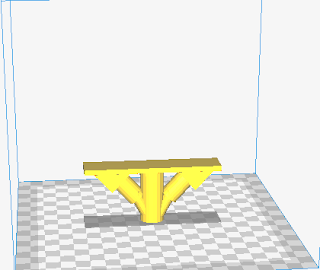Monday, February 27, 2017
Saturday, February 11, 2017
Smaller Spinners
I decided to remix this object http://www.thingiverse.com/thing:1802260 to make it my own. Using a Community Shaper Generator > Circular Array I added a bunch of hollow cylinders to add grooves to the edges. I also moved the caps to be inside the spinner design to save filament with the raft.
This picture shows four spinners printed with a Brim build plate adhesion option. I wouldn't use that again with this design because peeling away the brim left sharp edges all around the spinners.
This picture shows four spinners printed with a Brim build plate adhesion option. I wouldn't use that again with this design because peeling away the brim left sharp edges all around the spinners.
Build Plate Adhesion and Supports
Cura gives you three options for using filament to attach your print to the print bed: skirts, rafts, or brims. My favorite option to use is a raft, but with a 1 filament layer.
Cura also allows you to add two types of supports: Touching Build Plate or Everywhere.
supports add towers of filament that are loosely attached to your design. The Everywhere option is useful on complex shapes that have lots of overhanging parts.
The following trophy pictures all have "Touching Build Plate" supports. You can see towers coming up from below, but not inside the trophy handles.
Here are the pros and cons I've seen with the build plate adhesion options:
Cura also allows you to add two types of supports: Touching Build Plate or Everywhere.
supports add towers of filament that are loosely attached to your design. The Everywhere option is useful on complex shapes that have lots of overhanging parts.
 |
| Notice the goblin is almost completely surrounded by plastic supports. |
 |
| Cutting away the supports (notice the bandaid) |
The following trophy pictures all have "Touching Build Plate" supports. You can see towers coming up from below, but not inside the trophy handles.
Here are the pros and cons I've seen with the build plate adhesion options:
 |
| This is skirt. It doesn't provide any structural support and I so I suspect the only purpose is to allow you check that your bed is level and that the filament is flowing correctly. |
 |
| This trophy has a brim. It's just a real thin layer of filament under the whole design. It peels away, but leaves a sharp edge on your design that you'll want to cut or sand off. |
6th Grade Bridge Designs - First Attempts
I asked the 6th Grade teacher to help the student submit their bridge designs to me. We didn't think the students would be able to download their work onto Chromebooks and so the teacher had them come to her desk one at a time. The teacher had them log in to Tinkercad and then downloaded their designs as STL files on her computer. Then, the teacher sent me their files so I could print them.
I was impressed with their initial designs. They haven't been taught about the importance of using supports and so they'll be surprised at how much filament the designs with lots of horizontal surfaces will use. I ended up rotating some of the designs to print upside down to avoid needing to use supports, but three of the designs ended up needing supports. I took an X-Acto knife to the ones that needed supports so I could remove all the support materials, but put the material back into place so the students would see how they looked when printed.
I was also pleased that even though each of the designs look pretty good, none of them fit the template perfectly. This means they will all need to go back to the engineering process and tweak their designs.
I was impressed with their initial designs. They haven't been taught about the importance of using supports and so they'll be surprised at how much filament the designs with lots of horizontal surfaces will use. I ended up rotating some of the designs to print upside down to avoid needing to use supports, but three of the designs ended up needing supports. I took an X-Acto knife to the ones that needed supports so I could remove all the support materials, but put the material back into place so the students would see how they looked when printed.
I was also pleased that even though each of the designs look pretty good, none of them fit the template perfectly. This means they will all need to go back to the engineering process and tweak their designs.
Engineering with 6th Graders: Week 2
I started this week by reviewing the engineering cycle and teaching communication skills. I reminded them that part of working together is to wait until your teammate is done speaking and to not interrupt each other. This week I introduced the collaborative concept of consensus. I explained that when working in a group, voting to make a decision is often the most effective way to get things done. I also explained that one of the problems with consensus is that the team may vote against your idea and that being part of a team means you don't get upset or withdraw if your idea isn't chosen.
We spent the rest of the time using Tinkercad to create their bridge designs. Their teacher had already made sure they all had Tinkercad accounts. And she helped them with login issues while I showed the students how to use the software.
I modeled and had them practice the following controls:
dragging shapes to the plate, resizing them, moving the around, changing the camera view, and making shapes "holes". After practicing those skills, I showed them how to Group objects to create their finished designs. The originally used rulers to try to measure the bridge templates I provided each group, but then I showed them how to use Tinkercad's search feature to find the actual bridge template I shared publicly:
https://www.tinkercad.com/things/fYQxIPnLAwV-bridge-gap
Once logged into Tinkercad, you can "Copy and Tinker" any designs that are shared publicly.
I had the students do that and then use my template for designing their bridge designs.
We spent the rest of the time using Tinkercad to create their bridge designs. Their teacher had already made sure they all had Tinkercad accounts. And she helped them with login issues while I showed the students how to use the software.
I modeled and had them practice the following controls:
dragging shapes to the plate, resizing them, moving the around, changing the camera view, and making shapes "holes". After practicing those skills, I showed them how to Group objects to create their finished designs. The originally used rulers to try to measure the bridge templates I provided each group, but then I showed them how to use Tinkercad's search feature to find the actual bridge template I shared publicly:
https://www.tinkercad.com/things/fYQxIPnLAwV-bridge-gap
Once logged into Tinkercad, you can "Copy and Tinker" any designs that are shared publicly.
I had the students do that and then use my template for designing their bridge designs.
Friday, February 3, 2017
Firmware changes in Cura
One of the things I noticed about my printer is that it didn't start its print jobs in the middle of the heat bed. I've done a couple of print jobs where the nozzle actually dripped the filament completely off to the side of the print surface. A temporary solution I came up with was to wait until the nozzle started moving and then immediately select "Pause Print" on the control panel. With the printer paused I could disable the steppers and the manually move the nozzle to a better position over the print bed.
After some digging around I found that someone had already posted a solution to this problem to my printer's group on Thingiverse.com. In Cura, you can change your printer's default settings and someone had posted on the comment board a series of commands to run at the very beginning of the gcode commands. To access this window, click on Settings > Printer > Manage Printers and then "Machine Settings".
This solved my problem and now my objects print just as they appear in Cura.
After some digging around I found that someone had already posted a solution to this problem to my printer's group on Thingiverse.com. In Cura, you can change your printer's default settings and someone had posted on the comment board a series of commands to run at the very beginning of the gcode commands. To access this window, click on Settings > Printer > Manage Printers and then "Machine Settings".
Here is the code a user named dmhoyt suggested:
G21 ;metric values
G90 ;absolute positioning
M82 ;set extruder to absolute mode
G28 X0 Y0 ;move X/Y to min endstops
G28 Z0 ;move Z to min endstops
G1 Z15.0 F9000 ;move the head up 15mm
G1 X37 Y27 ;Move to new print origin
G92 X0 Y0 Z15.0 ;Set this coordinate to 0,0,15
G92 E0 ;zero the extruded length
G1 F200 E3 ;extrude 3mm of feed stock
G92 E0 ;zero the extruded length again
G1 F9000
M117 Printing...
This solved my problem and now my objects print just as they appear in Cura.
Thursday, February 2, 2017
Introduction to Engineering With 6th Graders
A teacher at my school is taking a training in preparation for the new science core rollout in our state. She asked me if I knew of an easy to use program that kids could use on the computer to design things. I shared Tinkercad with her but then asked if I could actually come into her class and teach an engineering unit that would incorporate 3D design with printing actual objects on a 3D printer. She gave me permission, so this blog post covers what I taught her class during the first week.
To peak their interest, the first thing I did was place the 3D printer on a cart and wheel it into the classroom. I invited the students to come stand around it and we discussed how 3D printers work. I was surprised that none of the students had seen one before and so I took a little extra time with this part. I showed them the different motors and how the nozzle melts the filament. I passed around a piece of filament so each student could feel its strength and flexibility. I showed them how to load the filament, and started printing a small object.
While the object was printing, I used a slideshow to introduce the unit. Here is a link to the Google Slide I used: https://docs.google.com/presentation/d/1vHGHjTYRHlw8GNidb7C9BJ_XExdvTbuqAgrKfc6gdvs/edit?usp=sharing.
The point of the slideshow was to explain that the 21st Century skills of Critical Thinking, Creativity, Collaboration, and Communication are crucial to being successful. The collaboration and communication skill for today's lesson was "Wait until others are done speaking before talking." I talked about how they were going to do an engineering project that would have them practice those skills.
I used this image to introduce the engineering cycle:
The task I presented them was this: We have a park beside our school that has a creek run through it. There are a couple of bridges across the creek, but people have been calling the city to complain that a city worker keeps driving a lawn mower across the bridges while kids are playing there. The city would like this class to design a bridge that could be used to drive a lawn mower from one side of the creek to the other.
I shared this picture as the basis for their bridge:
I also printed 6 copies of the bridge template we will use to test their designs on Week 4 (note I also made a simple flat piece you can see at the bottom of the picture):
The rules for their design were:
At the end of the day I asked them to raise their hands if someone in their group interrupted them during the activity. About 5 of them indicated that they had been interrupted so we'll have to keep practicing that skill. My plan for next week is to reinforce that social skill and introduce the concept of using consensus to make decisions.
I also showed the what the printer had made: http://www.thingiverse.com/thing:375778
To peak their interest, the first thing I did was place the 3D printer on a cart and wheel it into the classroom. I invited the students to come stand around it and we discussed how 3D printers work. I was surprised that none of the students had seen one before and so I took a little extra time with this part. I showed them the different motors and how the nozzle melts the filament. I passed around a piece of filament so each student could feel its strength and flexibility. I showed them how to load the filament, and started printing a small object.
While the object was printing, I used a slideshow to introduce the unit. Here is a link to the Google Slide I used: https://docs.google.com/presentation/d/1vHGHjTYRHlw8GNidb7C9BJ_XExdvTbuqAgrKfc6gdvs/edit?usp=sharing.
The point of the slideshow was to explain that the 21st Century skills of Critical Thinking, Creativity, Collaboration, and Communication are crucial to being successful. The collaboration and communication skill for today's lesson was "Wait until others are done speaking before talking." I talked about how they were going to do an engineering project that would have them practice those skills.
I used this image to introduce the engineering cycle:
The task I presented them was this: We have a park beside our school that has a creek run through it. There are a couple of bridges across the creek, but people have been calling the city to complain that a city worker keeps driving a lawn mower across the bridges while kids are playing there. The city would like this class to design a bridge that could be used to drive a lawn mower from one side of the creek to the other.
I shared this picture as the basis for their bridge:
The rules for their design were:
- Bridge can only rest on the surfaces highlighted in yellow
- Gravity is the only thing to hold bridge in place (no tape, glue, screws, paint, etc.)
- No more than 25% Infill
- Must use 7 meters or less of filament
- A wheel must be able to “roll” across bridge
- The width of the bridge surface cannot be skinnier than the bridge template
- I gave them 30 seconds of silent thinking time
- Then they got out paper and pencils and had two minutes to draw the ideas they came up with
- Then I reminded them about the focus of not interrupting others and asked them to take turns and share their designs with others
- I passed out a 3D printed bridge template to each group
- Then I passed out cardboard and rulers and asked them to build their first prototype
At the end of the day I asked them to raise their hands if someone in their group interrupted them during the activity. About 5 of them indicated that they had been interrupted so we'll have to keep practicing that skill. My plan for next week is to reinforce that social skill and introduce the concept of using consensus to make decisions.
I also showed the what the printer had made: http://www.thingiverse.com/thing:375778
Subscribe to:
Comments (Atom)